Hi guys. Rachael Cook, Doctor of Audiology at Applied Hearing Solutions in Phoenix, Arizona, and in this video I'm going to be discussing what to do when Bluetooth hearing aids just aren't doing enough. Coming up.
Bluetooth hearing aids are an amazing advancement in hearing aid technology, allowing you to connect your hearing aids to your computer, tablet, smartphone, and even your TV. Sending sound wirelessly to both of your hearing aids results in a strong, clean signal for things like videos, music, podcasts, and phone calls, giving you substantially better sound quality. But live conversations can be much more dynamic and for many hearing aid users, audio input alone may not be enough to feel as though the dialogue is a hundred percent clear. Many of my patients with hearing loss question if what they heard was correct, particularly during important conversations like at a doctor's appointment. One of the easiest ways to give you confidence that what you heard is what was actually said is to use captioning. This is a required feature on all TV shows and continues to extend into other media platforms such as Zoom calls and Facebook.
However, the benefits of captioning have been largely limited to TV and video content. But what if I told you that you could benefit from captioning during meetings at work, while in a doctor's appointment, or even while on the phone with your friends and family? I'm happy to report that this is absolutely possible and in this video I'll explain how you can benefit from captions in any listening situation. But before we do that, I would really appreciate if you could give this video a like to bring videos like these to a wider audience, and while you're at it, go ahead and hit that subscribe button with notification bell so that you never miss any one of our newly released videos. I really appreciate it. Now let's begin with some captioning basics. Captioning involves translating an audio signal into written words, and it serves many purposes. For individuals with hearing loss or for those that struggle processing auditory information, captions allow you to see the words that are being spoken.
Captions are also helpful when the volume is limited, when the audio quality is poor, or when there are unfamiliar terms or accents. The increase in the availability of media captioning has been a welcomed advancement in accessibility, but captions have been largely ignored in live situations that do not involve the use of a media device like a TV, a laptop, or a smartphone. However, captioning would be extremely helpful in those important live conversations like during work meetings or at doctor's appointments. Lucky for us, our smartphones allow us to walk around with live captioning abilities at any given moment, giving you the confidence that you heard the message correctly. Here are three different ways to get live captioning no matter where you are using your mobile device for iPhone users. My first recommendation is the NAL Scribe app that you can download in the App Store today.
NAL stands for the National Acoustics Laboratory. NAL Scribe is free and extremely accessible given that you can use it with or without a connection to the internet and you don't even have to set up an account to use it. As I speak, the app is transcribing what is said into a written format that can be saved and edited. For future reference, you can change the text size as needed, and the app is extremely simple, making it easy to use by those that are less tech savvy. It's also available in 14 different languages. And if you wanna step things up a notch, Otter is the perfect app for you. Otter is available for both iOS and Android users. Otter not only transcribes speech, it also records the entire conversation just in case you'd like to go back and reference it later. Otter has many more features such as identifying who the speaker is during transcription, the ability to add photos to the text, and it allows you to highlight important statements in the transcript for easy future reference.
My favorite feature in Otter is that you can look up a certain part of the conversation so that you can quickly and easily find exactly what you're looking for. This app is incredible if you frequently attend meetings because with Otter, you can have these meetings recorded, transcribed, and organized by speaker and main point. Otter Assistant will even integrate with Zoom, Microsoft Teams, and Google Meet for seamless recording across devices and will even store all of these transcripts in one secure place. Otter is free for up to six hours of transcription per month, but if you'd like to use it even more, there's also a paid version. Excitingly enough, live transcription is now available as an integrated feature for all iOS and Android users. For Android users, this feature is available by using the Live Transcribe app that comes standard on all Android phones. This app is very similar to NAL Scribe in that the speech is converted to text that can be saved as a document for future reference.
This app will transcribe live speech as well as videos and media, but at the moment, it doesn't seem to really work on phone calls for Apple users. The newest iOS 16 update has included live transcriptions that are available through a shortcut that lives on your home screen at all times. This gives you easy access without having to switch between apps. This feature can provide real time transcription of live conversations as well as videos and media and phone calls. This feature does not exist with older iOS versions, so you must have the most updated iOS 16 software and be using a compatible iOS device. I will place a link in the description below with the list of all of the devices that are able to download and install iOS 16 to see what operating system you are on. You will first go to Settings, then General then Software Update, which will tell you what version of iOS your phone is currently operating on.
Once you have determined that you have a compatible model and have downloaded the newest iOS 16, you will then need to enable the live transcription shortcut. To do this, you will go to Settings, then Accessibility, then Live Captions under Live Captions [Beta]. Once you slide Live Captions to the on position, you will also be able to select appearance and change the text size, thickness, and color to make it as easy as possible for you to read. You may also enable auto captions for FaceTime and phone calls so that you do not need to turn them on yourself during those activities. This leaves nothing off limits from being captioned at any time and is a huge advancement in accessibility technology, particularly for individuals with hearing loss or with auditory processing difficulties. Captioning and transcription apps are a low to no cost option to give you ease of mind during important conversations so that you can focus on the subject at hand. So if you continue to struggle understanding speech even with your hearing aids, either through direct Bluetooth streaming or live speech, captioning might be the solution you've been looking for. That's it for this video. If you have any questions, feel free to drop them in the comments below. And if you liked this video, please give it a share and subscribe so that you never miss one of our newly released videos.
Hi guys. Rachael Cook, Doctor of Audiology at Applied Hearing Solutions in Phoenix, Arizona, and in this video I'm going to be discussing what to do when Bluetooth hearing aids just aren't doing enough. Coming up.
Bluetooth hearing aids are an amazing advancement in hearing aid technology, allowing you to connect your hearing aids to your computer, tablet, smartphone, and even your TV. Sending sound wirelessly to both of your hearing aids results in a strong, clean signal for things like videos, music, podcasts, and phone calls, giving you substantially better sound quality. But live conversations can be much more dynamic and for many hearing aid users, audio input alone may not be enough to feel as though the dialogue is a hundred percent clear. Many of my patients with hearing loss question if what they heard was correct, particularly during important conversations like at a doctor's appointment. One of the easiest ways to give you confidence that what you heard is what was actually said is to use captioning. This is a required feature on all TV shows and continues to extend into other media platforms such as Zoom calls and Facebook.
However, the benefits of captioning have been largely limited to TV and video content. But what if I told you that you could benefit from captioning during meetings at work, while in a doctor's appointment, or even while on the phone with your friends and family? I'm happy to report that this is absolutely possible and in this video I'll explain how you can benefit from captions in any listening situation. But before we do that, I would really appreciate if you could give this video a like to bring videos like these to a wider audience, and while you're at it, go ahead and hit that subscribe button with notification bell so that you never miss any one of our newly released videos. I really appreciate it. Now let's begin with some captioning basics. Captioning involves translating an audio signal into written words, and it serves many purposes. For individuals with hearing loss or for those that struggle processing auditory information, captions allow you to see the words that are being spoken.
Captions are also helpful when the volume is limited, when the audio quality is poor, or when there are unfamiliar terms or accents. The increase in the availability of media captioning has been a welcomed advancement in accessibility, but captions have been largely ignored in live situations that do not involve the use of a media device like a TV, a laptop, or a smartphone. However, captioning would be extremely helpful in those important live conversations like during work meetings or at doctor's appointments. Lucky for us, our smartphones allow us to walk around with live captioning abilities at any given moment, giving you the confidence that you heard the message correctly. Here are three different ways to get live captioning no matter where you are using your mobile device for iPhone users. My first recommendation is the NAL Scribe app that you can download in the App Store today.
NAL stands for the National Acoustics Laboratory. NAL Scribe is free and extremely accessible given that you can use it with or without a connection to the internet and you don't even have to set up an account to use it. As I speak, the app is transcribing what is said into a written format that can be saved and edited. For future reference, you can change the text size as needed, and the app is extremely simple, making it easy to use by those that are less tech savvy. It's also available in 14 different languages. And if you wanna step things up a notch, Otter is the perfect app for you. Otter is available for both iOS and Android users. Otter not only transcribes speech, it also records the entire conversation just in case you'd like to go back and reference it later. Otter has many more features such as identifying who the speaker is during transcription, the ability to add photos to the text, and it allows you to highlight important statements in the transcript for easy future reference.
My favorite feature in Otter is that you can look up a certain part of the conversation so that you can quickly and easily find exactly what you're looking for. This app is incredible if you frequently attend meetings because with Otter, you can have these meetings recorded, transcribed, and organized by speaker and main point. Otter Assistant will even integrate with Zoom, Microsoft Teams, and Google Meet for seamless recording across devices and will even store all of these transcripts in one secure place. Otter is free for up to six hours of transcription per month, but if you'd like to use it even more, there's also a paid version. Excitingly enough, live transcription is now available as an integrated feature for all iOS and Android users. For Android users, this feature is available by using the Live Transcribe app that comes standard on all Android phones. This app is very similar to NAL Scribe in that the speech is converted to text that can be saved as a document for future reference.
This app will transcribe live speech as well as videos and media, but at the moment, it doesn't seem to really work on phone calls for Apple users. The newest iOS 16 update has included live transcriptions that are available through a shortcut that lives on your home screen at all times. This gives you easy access without having to switch between apps. This feature can provide real time transcription of live conversations as well as videos and media and phone calls. This feature does not exist with older iOS versions, so you must have the most updated iOS 16 software and be using a compatible iOS device. I will place a link in the description below with the list of all of the devices that are able to download and install iOS 16 to see what operating system you are on. You will first go to Settings, then General then Software Update, which will tell you what version of iOS your phone is currently operating on.
Once you have determined that you have a compatible model and have downloaded the newest iOS 16, you will then need to enable the live transcription shortcut. To do this, you will go to Settings, then Accessibility, then Live Captions under Live Captions [Beta]. Once you slide Live Captions to the on position, you will also be able to select appearance and change the text size, thickness, and color to make it as easy as possible for you to read. You may also enable auto captions for FaceTime and phone calls so that you do not need to turn them on yourself during those activities. This leaves nothing off limits from being captioned at any time and is a huge advancement in accessibility technology, particularly for individuals with hearing loss or with auditory processing difficulties. Captioning and transcription apps are a low to no cost option to give you ease of mind during important conversations so that you can focus on the subject at hand. So if you continue to struggle understanding speech even with your hearing aids, either through direct Bluetooth streaming or live speech, captioning might be the solution you've been looking for. That's it for this video. If you have any questions, feel free to drop them in the comments below. And if you liked this video, please give it a share and subscribe so that you never miss one of our newly released videos.

Discover Dr. Cliff Olson's top picks for the best Bluetooth hearing aids of 2024, featuring groundbreaking features and unbiased reviews to help you find the perfect fit
Read More
Dr. Cliff dives deep into the new ReSound Nexia hearing aid, highlighting its impressive features such as compact size, diverse receiver options, advanced Bluetooth compa
Read More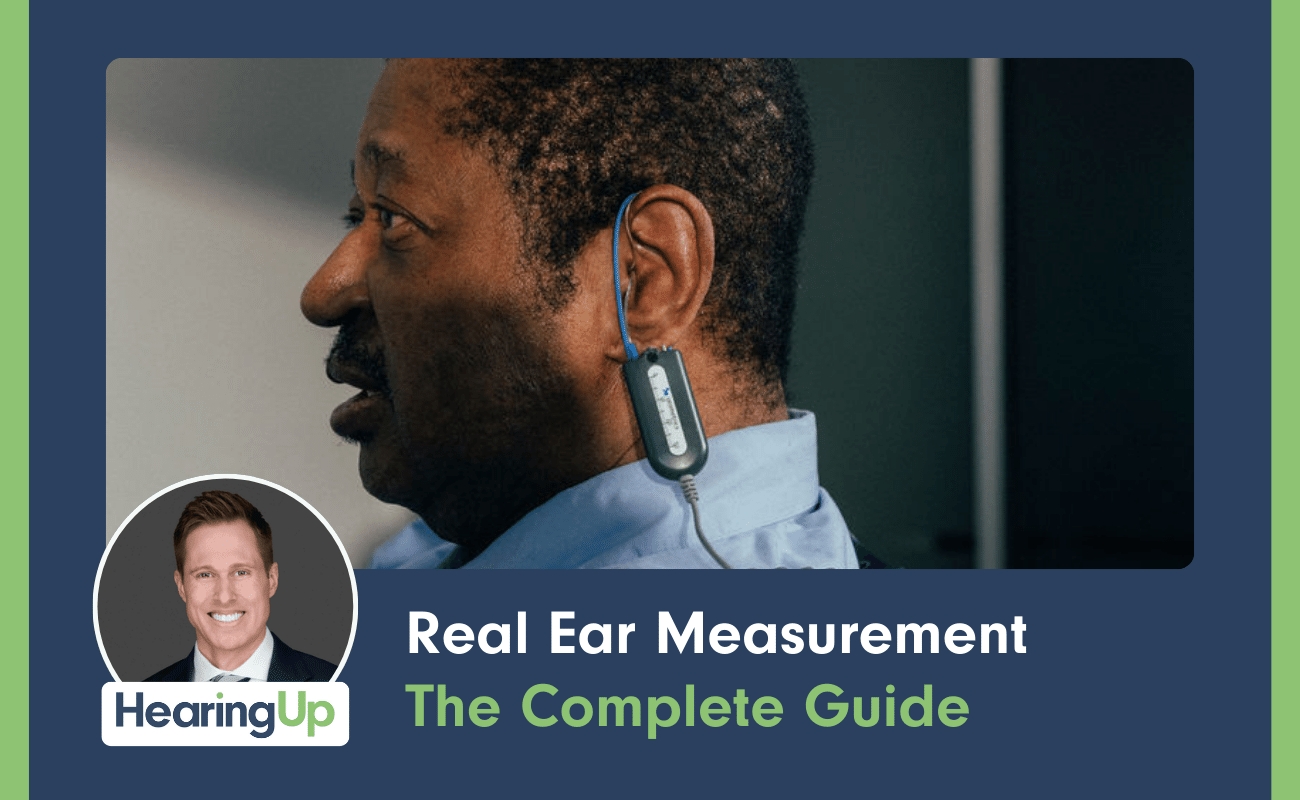
In our practice as audiologists, we emphasize the critical importance of precise hearing assessments and the use of real ear measurements (REM) to ensure optimal hearing.
Read More
Dr. Cliff Olson discusses the best receiver-in-canal (RIC) hearing aids of 2024, featuring his top five pics.
Read More
Recent research has discovered that hearing loss treatment could in fact slow down the cognitive decline.
Read More
Designed from the inside out, the new Genesis AI family is the product of years of meticulous research and development a
Read More